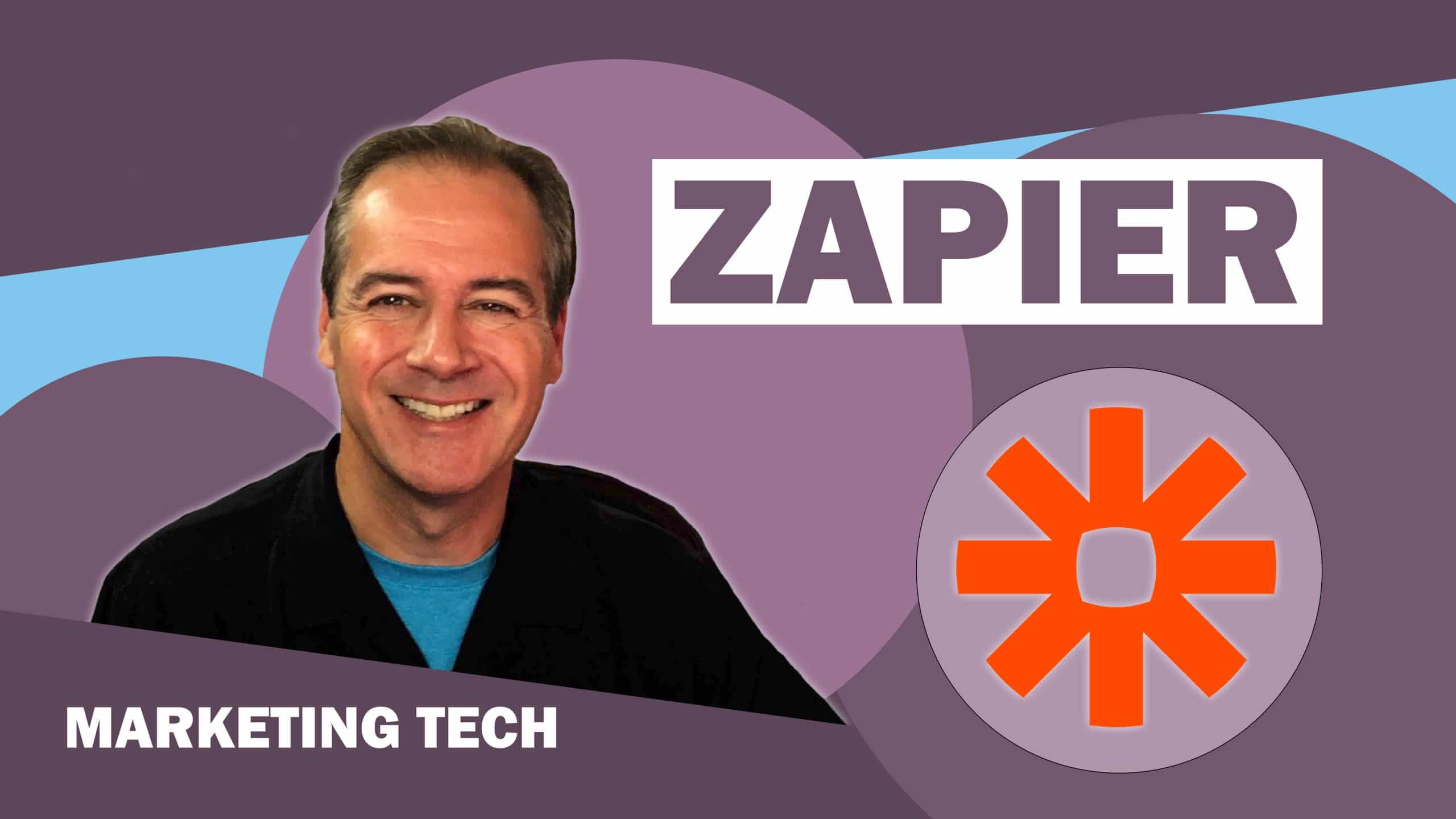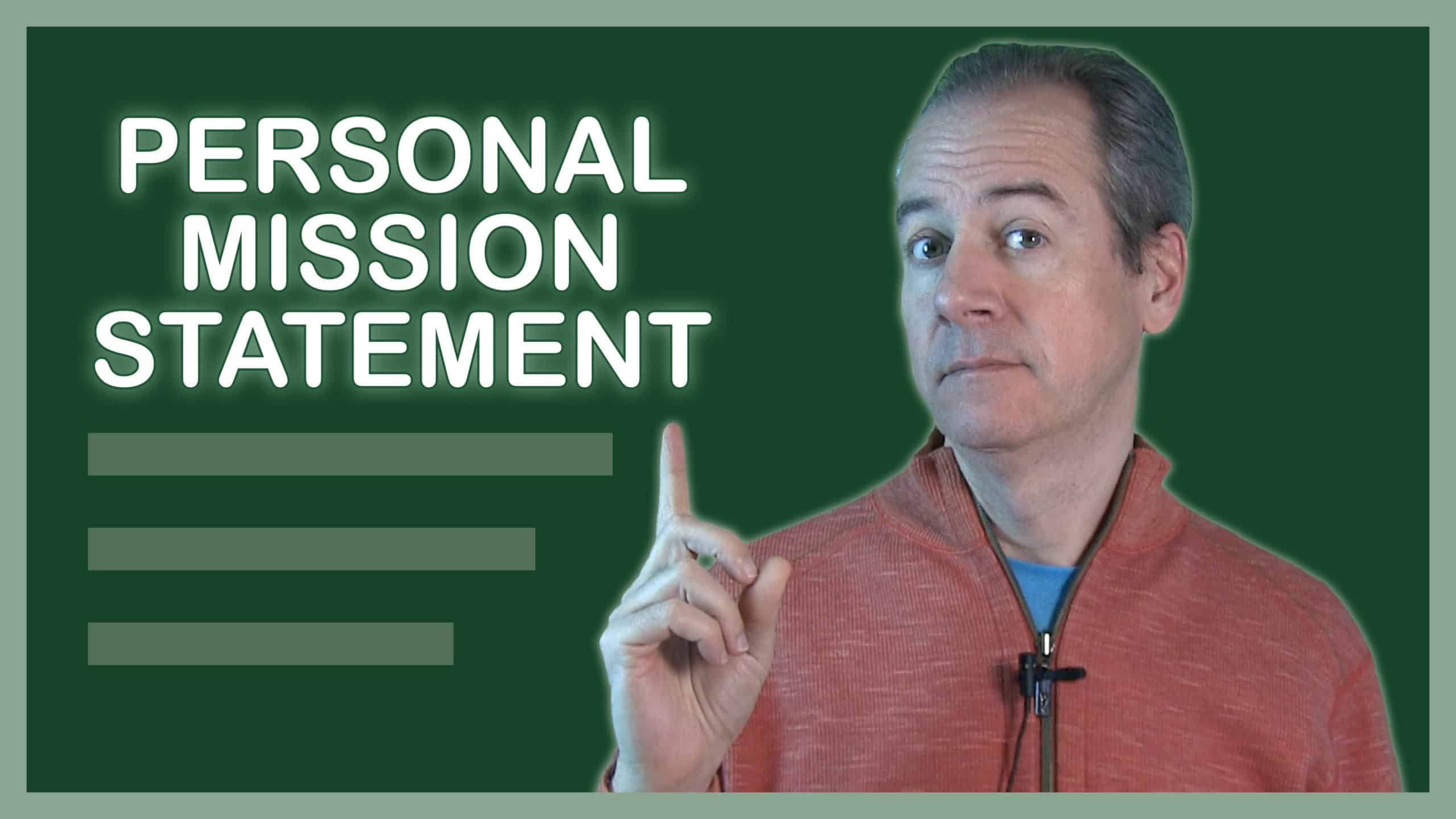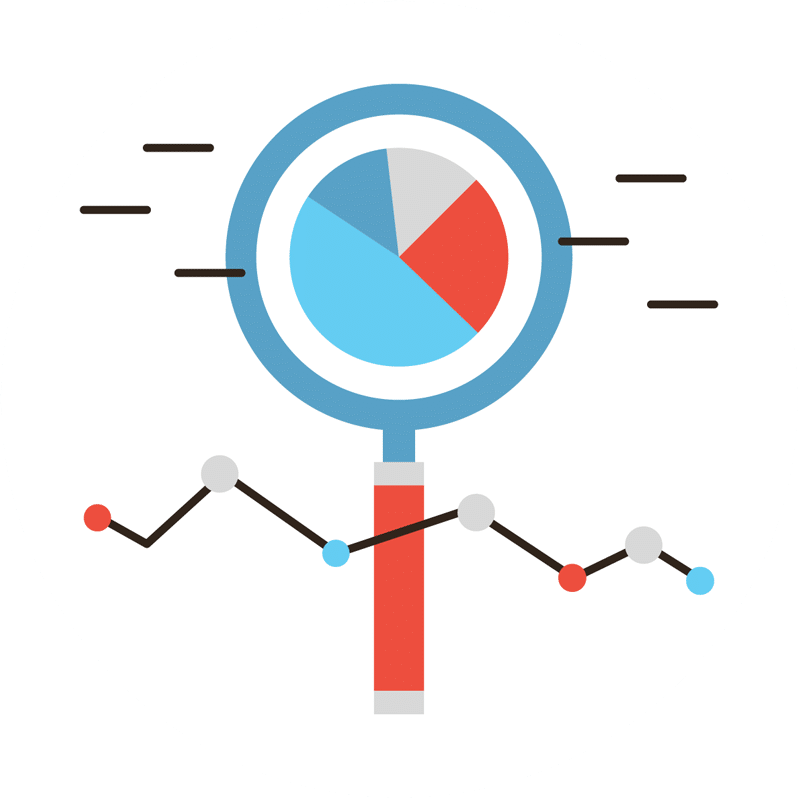Have you ever had several people work on a file only to eventually publish the wrong one?
Is your staff aware of the different features for collaboration in Microsoft Teams?
Join John Arnott, business owner, and digital marketing expert, in this tutorial on the right way to collaborate on files in Teams.
Learn more about John at https://johnarnott.com/.
******************
Additional Tutorials and Personal Development Videos: https://www.youtube.com/channel/UCWPBBNmELlZKGyqhglfbhXw
******************
As your team works together, you’ll undoubtedly have files that you’ll want to share and collaborate on. Microsoft Teams makes it easy to share files and work on them together.
However, it’s pretty common that once you create a file and start sharing it, it gets renamed and renamed to final versions, but it’s never really clear which is the right one.
How to avoid that your work gets lost in a sea of edited and shared files?
If you relate to this situation, this tutorial is just what you need to learn how to optimize some features on Teams and start efficiently sharing and collaborating with your staff. Just follow John’s steps to create, edit and collaborate on a file with internal team members and external review resources.
The key for successful collaborating is to keep the documents in the files’ library in Teams, where you can upload, create, and edit them.
But it doesn’t always work like that. Sometimes a team member may download a file and decide to work on it independently. When that happens, things get a bit more complicated and, in extreme scenarios, some work might even get lost on the way.
In this video, John shows how to deal with this situation and how to avoid confusion in a step-by-step guide to every feature available for best collaboration in Teams. From tracking down changes to combining documents, or creating shared links.
Stay tuned to see every step of a successful collaboration in documents with multiple parties to ensure that nothing gets lost, missed, or shared with a client that isn’t the correct version of the file.
And if something didn’t seem very clear to you, or if you still have some doubts on how to collaborate in Teams, please drop us a word and we’ll be happy to reply to your comments and questions.
*********************
Additional Tips and Resources for Business Owners and Entrepreneurs:
Hire Right: https://www.youtube.com/watch?v=i7wr6WeMxuk&t=41s&ab_channel=JohnArnottJohnArnott
LinkedIn – Connect, Nurture, Engage: https://www.youtube.com/watch?v=bV9QVZVfZOQ&t=61s&ab_channel=JohnArnottJohnArnott
Additional Personal Development Videos:
Achieve Anything:
https://www.youtube.com/watch?v=nsJfIJorL_g&t=29s&ab_channel=JohnArnottJohnArnott
Journaling – Live Life Twice:
https://www.youtube.com/watch?v=K904nEmdD3Q&t=91s&ab_channel=JohnArnottJohnArnott